Zack intro
Why is live video streaming so popular these days? First it builds a great connection with your fanbase through live chat and second you don’t have to edit anything (or pay someone to do that). If you are interested in live streaming there are many things that are different about audio than a typical podcast or recording environment (if you don’t have any gear or a setup, please feel free to read my article on podcasting here).
1. Current Trends – Title
1. Current Trends
1. Current Trends – Image

1. Current Trends – Para
One of the biggest ones is that a Mac OS won’t be suitable to get the most out of live streaming. The best programs are PC exclusive.I use Stream Labs OBS [SLOBS], which is a very straight forward and easy to use program. Most live streamers are gamers, so many of the programs available are geared toward that demographic.
Lately though, there is a surge of musicians live streaming on both twitch and youtube. Many musicians have Macs and may want to stream directly from their DAW to get easy access to plugins and easier mix settings.FIt’s not as simple as pressing record on a DAW. Here are some tips that can help you get the best quality stream for your audience.
2. Audio Latency – Title
2. The Importance of Audio Latency
2. Audio Latency – Image
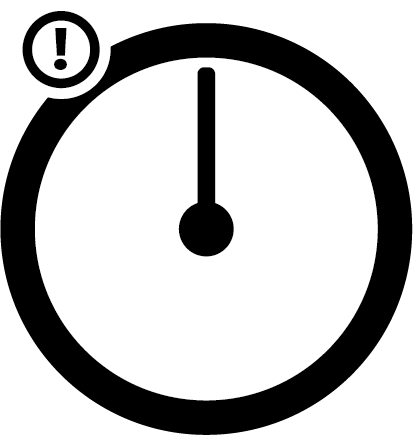
2. Audio Latency – para
Having low audio latency is a must. If you are connecting directly into the streaming computer make sure the buffer settings on your interface are as low as possible (often 32 or 64 samples). Make sure that the sample rate is set to either 44.1 or 48khz as live streams won’t be at higher sample rates.
It should automatically adjust, but some interfaces don’t always cooperate. I would highly recommend using an Audient interface as they have very stable drivers. If you are routing through a DAW make sure you don’t have any high latency plugins activated such as processor heavy reverbs, gates, limiters not in low latency mode, and others
Many DAWs have an area where they show delay compensation or sample latency. If you are still having latency/lag issues with the stream it might be the computer.
3. PC Users – Title
3. PC Users
3. PC Users – para
Make sure your computer is up to date to handle the processing power of video, audio, and any plugins you may be running. You don’t want any lag or dropped frames to happen on your stream because your computer couldn’t handle running everything all at once.
If you have a separate PC strictly for streaming (because like in my case, I have a mac for DAWs) I highly suggest using ADAT out to avoid going through converters twice. This is also true if you are using a virtual machine to run SLOBS.
I highly suggest using a computer with at least 6 cores and 12 threads, 16GB ram, and a good video card (geforce 1080 is plenty) if you will be doing 1080P or higher streaming, which is the standard.
If you won’t be running additional programs along side the stream (such as your DAW or a game), then a quad core CPU with 8 threads and 8GB fo ram should be more than enough with any any video card.
If you are running a PC continue reading here, if you are a mac skip to the next paragraph. One of the easiest to use (and free) program to do streaming on is Streamlabs OBS. If you are planning on using desktop audio during your stream (for games, music, etc) I highly suggest side-chaining the compressor within SLOBS to take care of this. There are easy settings to get started built right into SLOBS for a quick setup [see images below]
3. PC Users – 1st image
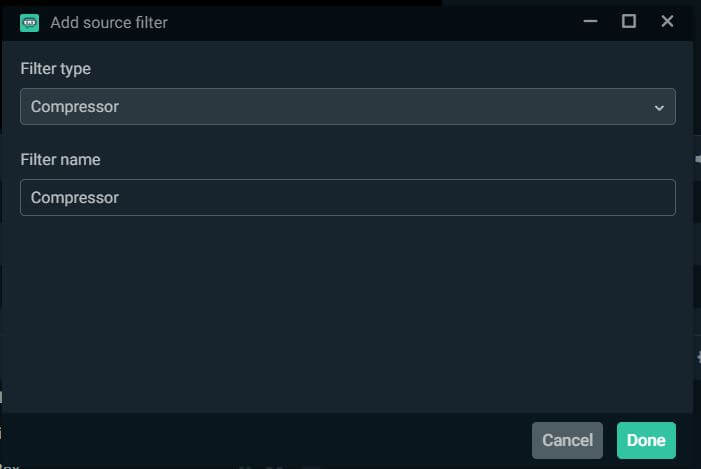
3. PC Users – 2nd image
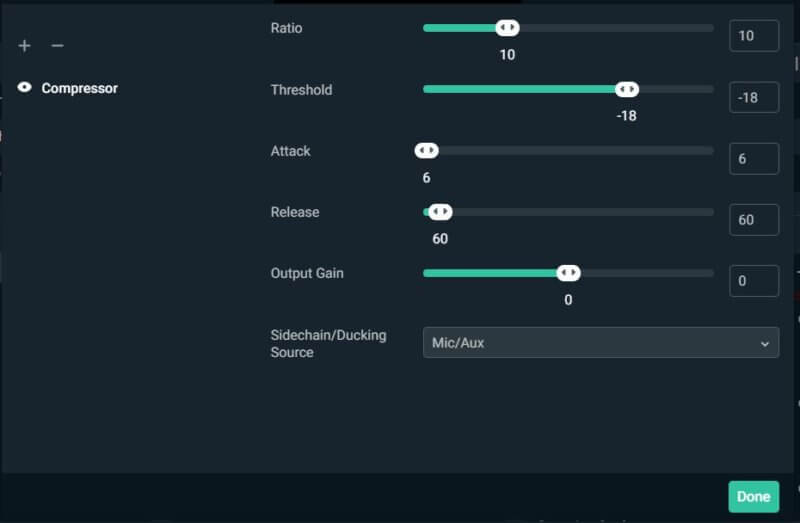
3. PC Users – 3rd image
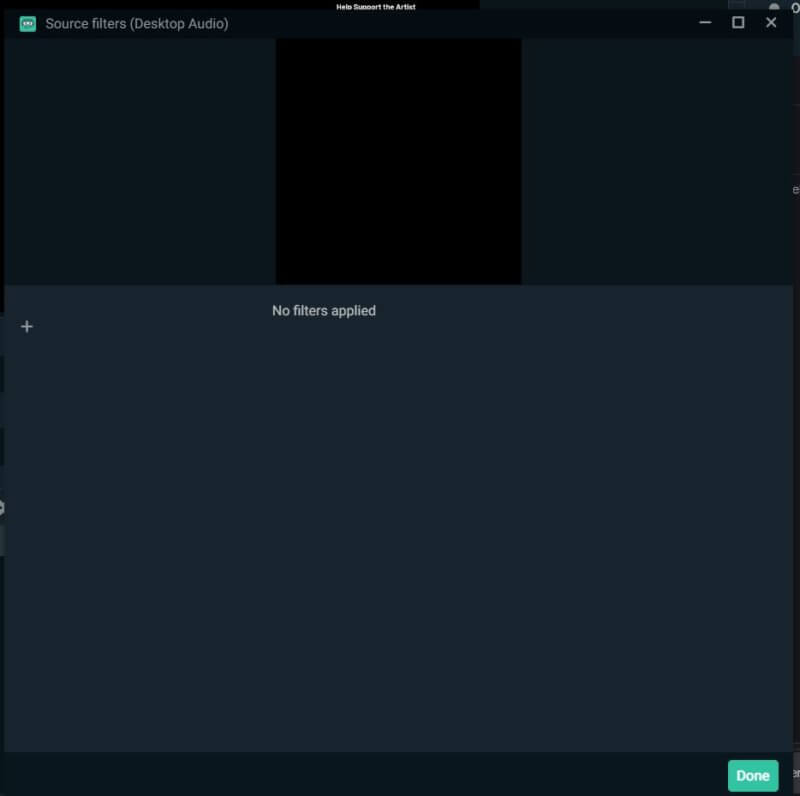
3. PC Users – 4th image
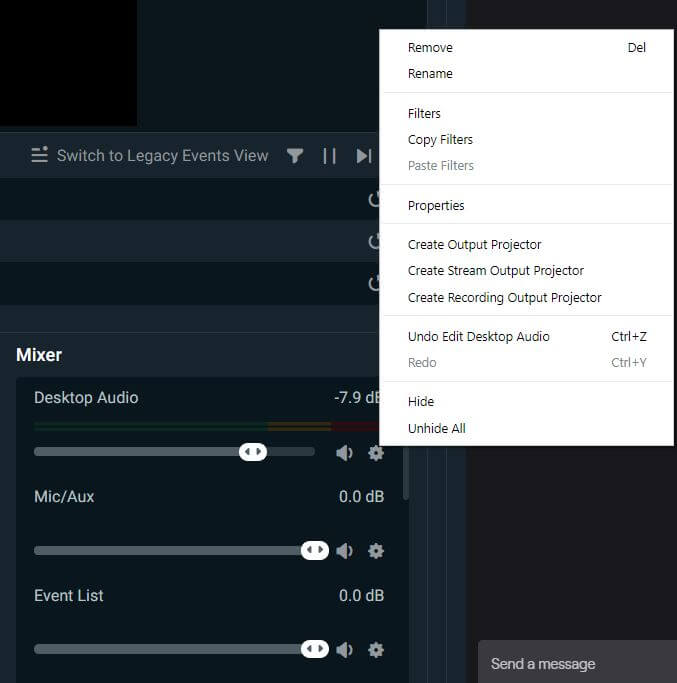
3. PC Users – last para
SLOBS provides pretty easy setup with it’s built in mixer, though not as helpful as a full fledged DAW, it will provide enough to get a balance of different audio sources.
4. MAC users – title
4. MAC Users
4. MAC users – 1st image

4. MAC users – 2nd para
For Mac OS users getting setup can be a bit more complex. First off, unlike PCs desktop audio can’t be easily routed to specific programs. You will need to do a loopback with your interface to your mac.
You can either do this through hardware (route the outputs to the inputs and back again and don’t monitor everything to avoid feedback) or through software (much easier) with a program called Loopback. Loopback is $99, so it may not exactly be cost effective if you have cables and other things lying around.
If you are using a mac with adat in/out (such as the older ‘cheesegrater’ mac pro from 2012 and earlier) and an interface with these ports as well if you take two cables and connect them it’ll create a loopback. This is probably the easiest and cheapest solution if it is available to you. You monitor the interface input in your DAW and select digital in on your streaming program.
Make sure that you have a send in an AUX track in your DAW that sends to the spdif adat output to send the output to your mac. A similar method can be used with a stereo pair of XLR or TRS cables from the analog outputs and inputs. This will allow everything from your DAW to be streamed.
This is especially useful if you want to record your streams to mix at a later date for youtube distribution and restreams. For mac use OBS for live streaming it is pretty barebones compared to PC options like SLOBS, but it will definitely get the job done.
Hope this will a good jumpstart to the ever growing streaming world. Best of luck!

About the author
For the last 20 years, Zack Dusedau has been recording, mixing, and developing talent. His expertise and care for the artist helps them to grow professionally. While Zack’s regular clientele is in the rock and acoustic singer-songwriter genres, he can take on any project and deliver multilayered outcomes for his artists through mindfulness and communication.
Our Products
-

Interface audio 2 entrées - 2 sorties
-

Interface audio 10 entrées - 6 sorties
-

10in | 14out Audio Interface
-

Interface audio 20 entrées - 24 sorties
-

Interface audio 10 entrées - 14 sorties
-

Interface audio 2 entrées - 2 sorties
-

Interface audio 4 entrées - 4 sorties
-

Tout ce dont vous avez besoin pour débuter l'enregistrement
-
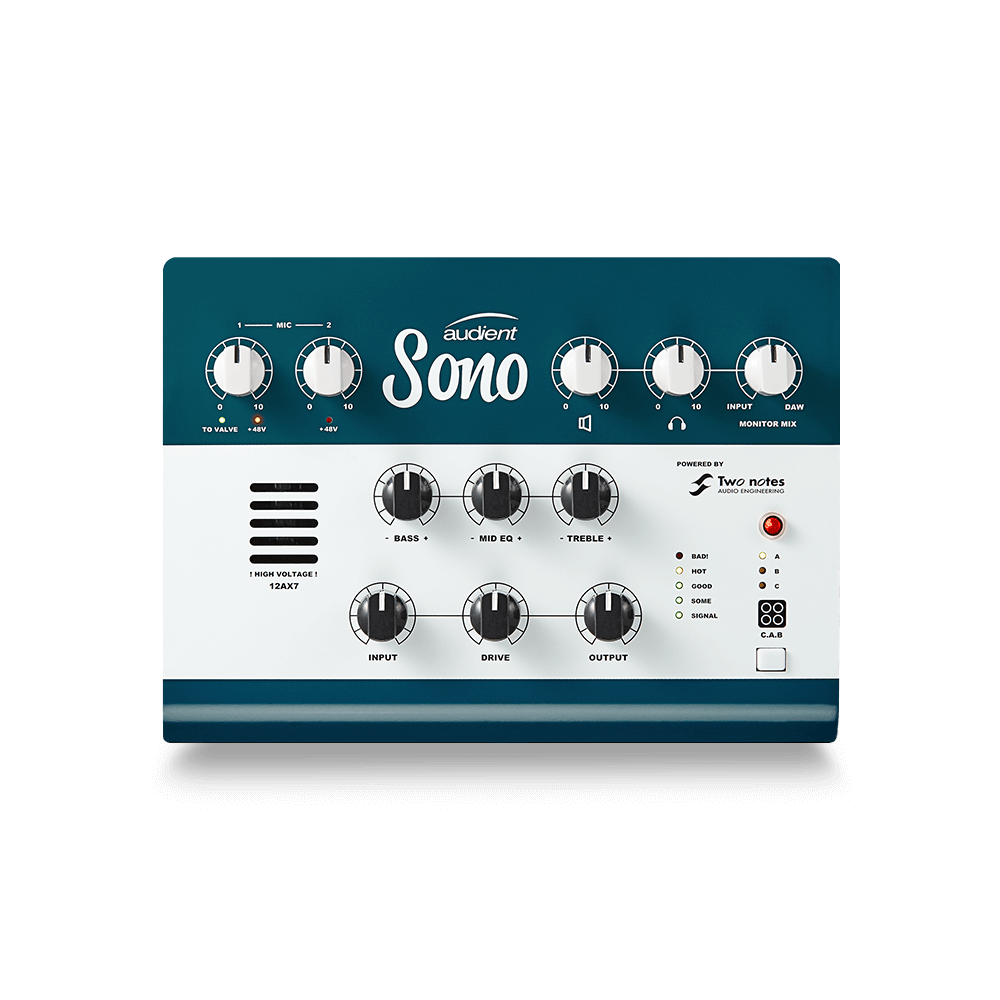
Interface audio 10 entrées - 4 sorties
-

Préampli micro 8 canaux avec CA/N
-

Préampli micro 8 canaux + Tone Control
-

Console d'enregistrement analogique modulaire
-

Small Format Analogue Recording Console
-

Small Format Analogue Recording Console
-

Immersive Audio Interface and Monitor Controller
-

Contrôleur de monitoring de bureau
-
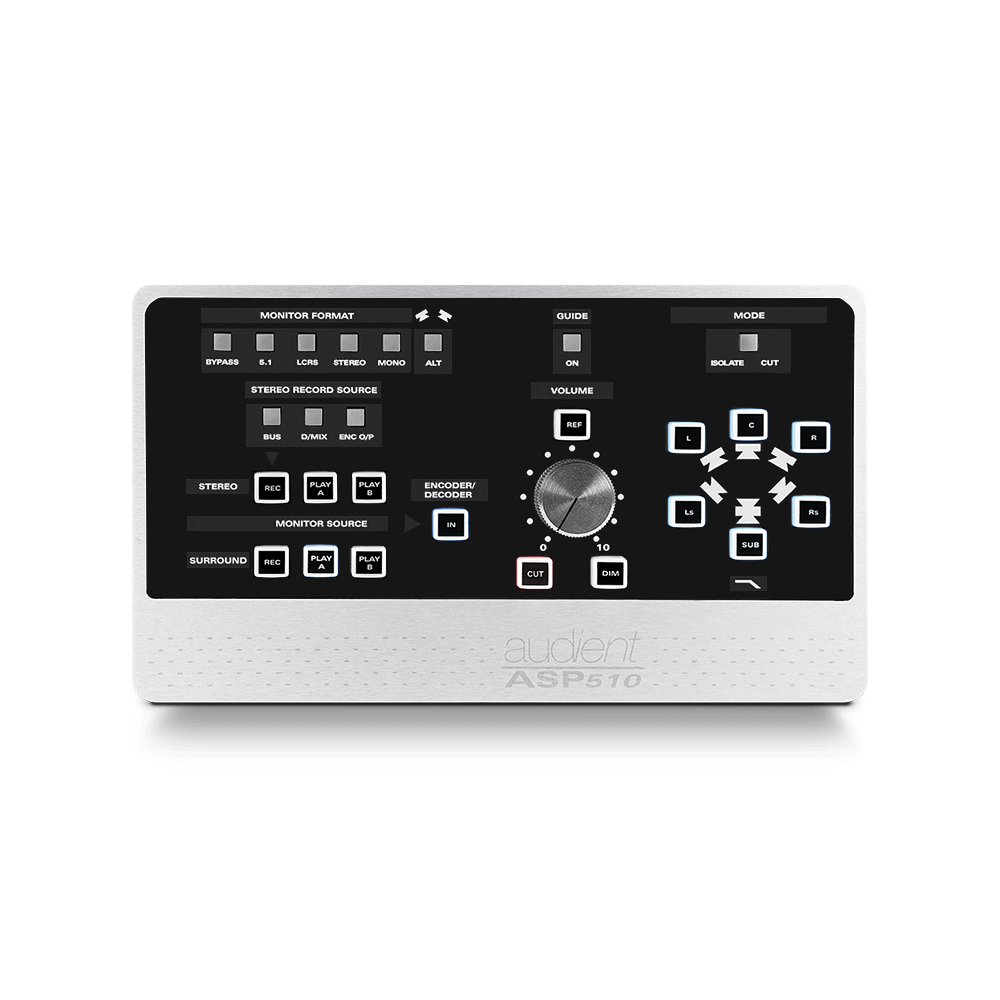
Contrôleur de monitoring multicanal



