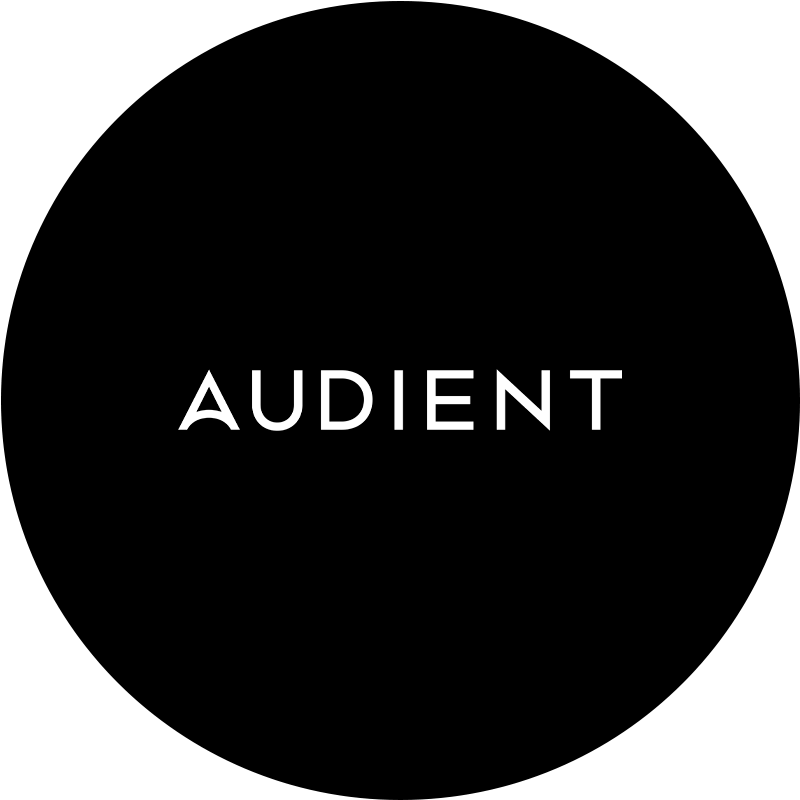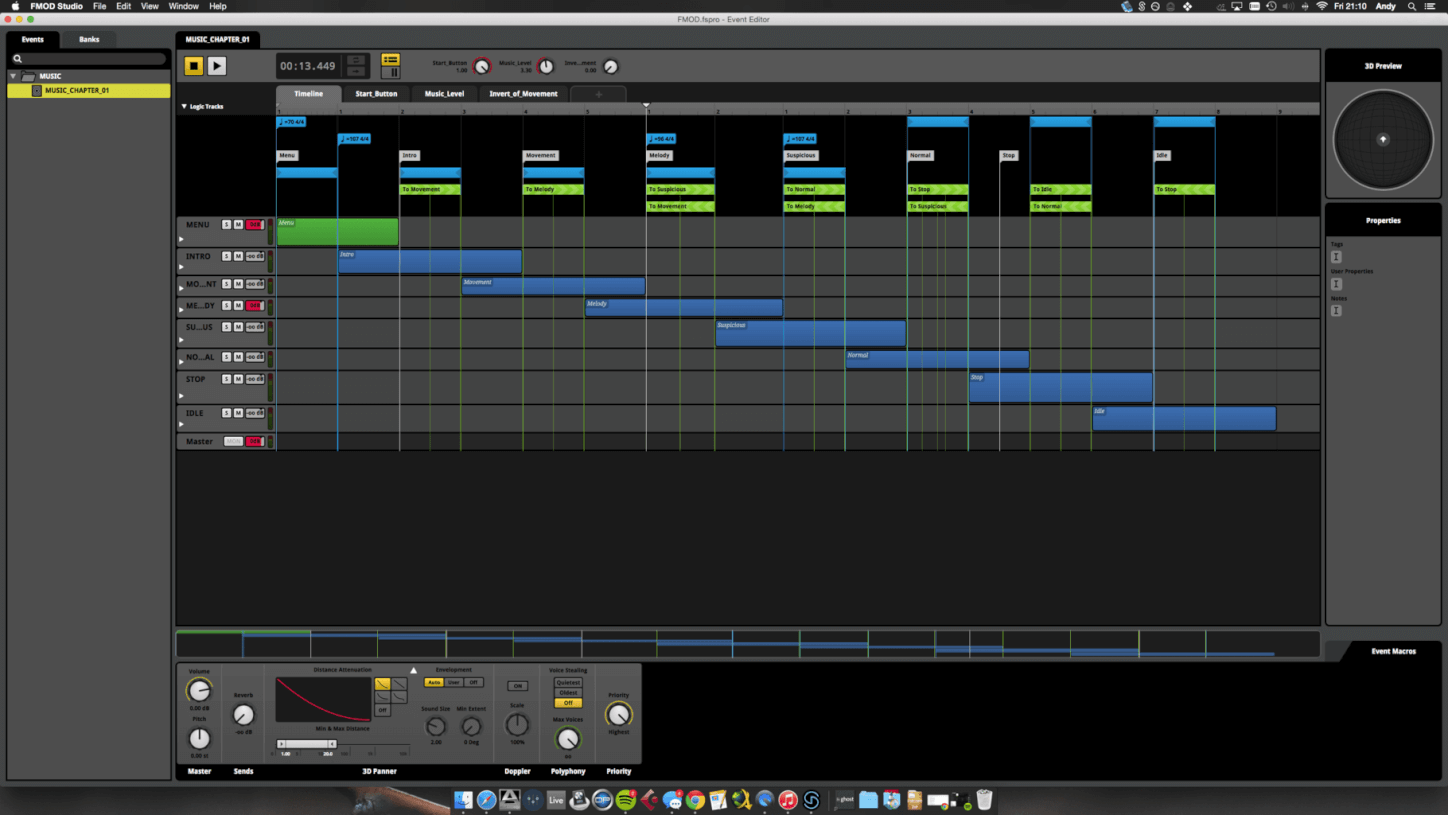There are plenty of reasons why any modern mix might end up containing a combination of real and virtual instruments. Perhaps you’re a guitarist without access to other instrumentalists, using VIs to simulate drums, bass and so on, having recorded the guitar parts yourself. Or maybe you want to substitute a dodgy piano recording within a broader mix for a lavishly captured Steinway D sample library; or reinforce a weak drum sound with triggered samples. Whatever your reason for pulling together live recordings and MIDI-programmed parts, and whether it’s a necessary consideration in all your projects or just an occasional requirement, the goal with any such endeavour, ultimately, is to build an organic, holistic aggregate mix, in which every element comes across as equally ‘real’. This boils down to getting your virtual and real instruments sounding as if they exist in the same general space, consistent in their dynamics and frequency profiling, and thoroughly convincing as a unified ensemble performance. Here’s how it’s done…
Shaping the sound
For the purposes of this guide, when we refer to ‘virtual instruments’, we mean sample-based representations of acoustic and electric instruments, not synthesisers. Soft synths don’t really come into this particular discussion, as there are no sonic or significant practical differences between them and their hardware counterparts – a virtual Moog, for example, essentially sounds and plays just like a real Moog. In contrast, sample-based acoustic and electric instrument libraries cleverly transpose the instruments on which they’re based to the keyboard, enabling realistic performances without any knowledge of how to play the real thing (unless the real thing is also a keyboard instrument, of course). They’re often recorded and engineered using high-end microphones, amplifiers and outboard in top-tier facilities, too, resulting in a production quality that far exceeds what can be achieved in most home studios using the actual instruments.
With that understood, then, the challenge with getting a great mix of faux and physical instrumentation will usually lie in making your raw instrumental recordings sound as ‘good’ as their sampled bandmates, then matching them up using compression, EQ, reverb and other effects. Clearly, the first step in this mission is to get the best dry recording of your real instrument(s) that you can using the gear at your disposal. Where you go from there will largely depend on how much processing is already being applied to your virtual instruments – ie, whether you’re using fully-produced presets or have reset their onboard effects to make them as dry as possible. The second is obviously the most straightforward option, as it means you’re working with a blank canvas in both domains, so you can simply approach everything as a collection of equally raw parts, applying dynamics, EQ, saturation, etc, as you see fit to build the mix.
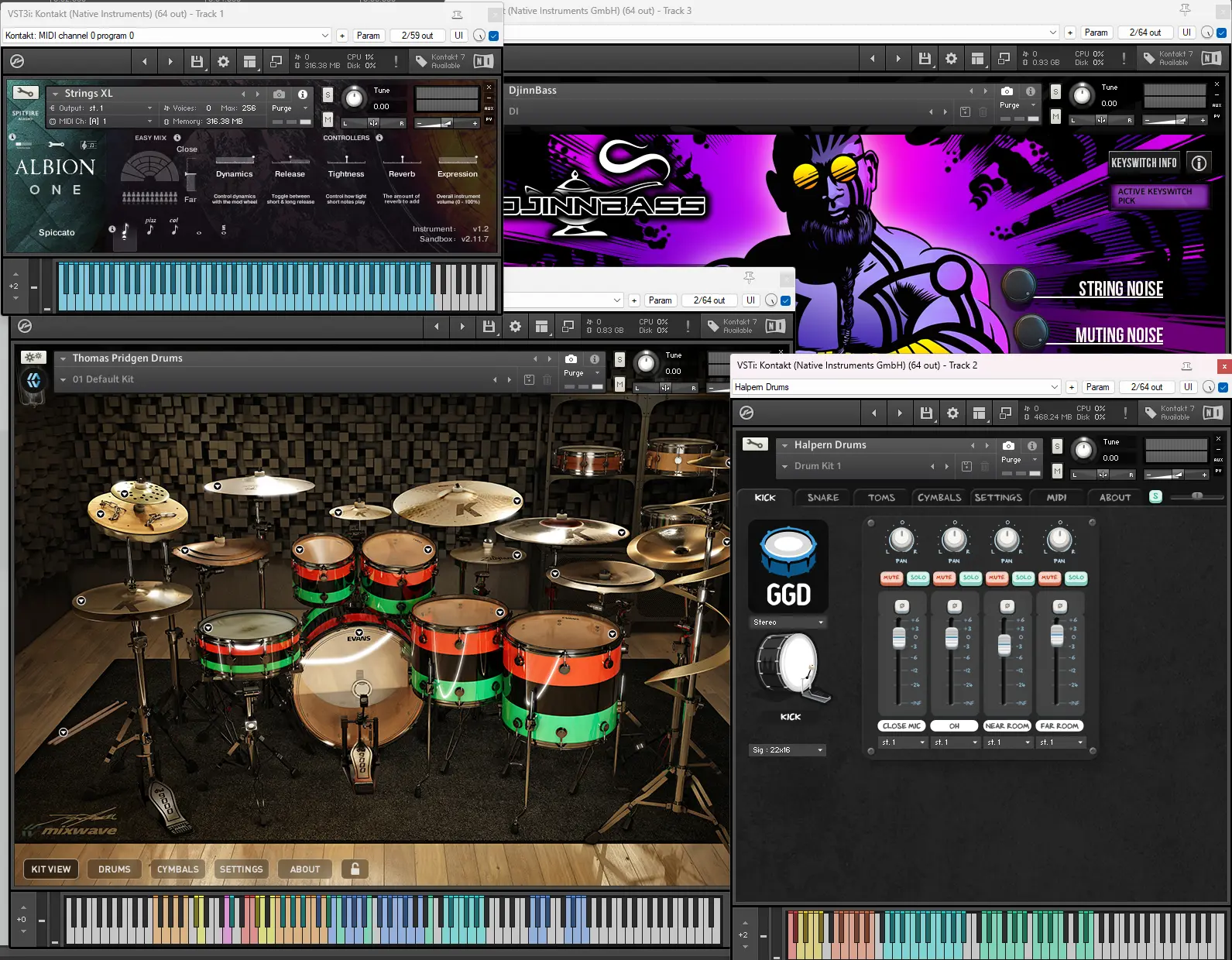
When basing the mix on an already-worked-up drum, guitar or other virtual instrument part, though, you’ll be looking to match the sounds of the recorded parts to the virtual ones, the difficulty of which will come down to the character of the latter, as defined by the processing deployed in the captured samples themselves or the plugin hosting them.
In either case, bus compression can be helpful in bringing cohesion to instrumental sections – drums and bass, guitars and keyboards, etc; adding a touch of background noise (via a tape emulation plugin, for example) to overly clean VIs can boost the realism; and running everything through a shared reverb on an auxiliary bus can’t fail to work wonders when it comes to giving the impression of everything occupying the same sonic space. Of course, if your instrumental recording has audible room ambience baked in, you may need to get rid of it with a de-reverbing plugin such as Zynaptiq Unveil or iZotope RX’s De-Reverb module, or – if it’s intentional and you want to keep it in the mix – recreate it artificially for your virtual instrument parts. Any decent reverb plugin should be fine for this, but Accentize’s AI-driven Chameleon reverb replicator is well worth a look if it’s something you find yourself doing frequently.
Nailing the groove
There’s more to combining real and virtual instruments than just getting them sitting happily alongside each other in an engineering sense: you also need to ensure that your VI performances sound and feel every bit as authentic as your real ones, so that they all lock into the groove like a group of human beings would. Assuming your sample library is suitably equipped in terms of velocity layers and articulations (and if it isn’t, you’re probably flogging a dead horse, so get one that is!), this is done through the manipulation of MIDI notes and velocity levels, and possibly the modulation of MIDI CCs assigned to expressive performance controls. If your keyboard skills are up to scratch, hopefully you can simply run the track and record the MIDI part live; but if not, nudge your programmed MIDI notes around to align them with the timing of your real instrument recording, dial in a ‘humanising’ algorithm, and/or generate a groove template in your DAW from the audio and apply it to the MIDI part. Alternatively, going in the other direction, you could edit or quantise the audio part to match it up to the MIDI – but keep any changes minimal and be very wary of detracting from the natural feel of the real instrument performance if you do so.
Bringing it all together
Hopefully, this guide has empowered you with a clear understanding of the fundamental techniques and concepts involved in getting real instrumental recordings and MIDI-triggered VI parts to merge seamlessly. With confidence, attention to detail and a bit of practice, you’ll soon be crafting hybrid mixes that stand up to even the most rigorous scrutiny.
Our Products
-

Interface audio 2 entrées - 2 sorties
-

Interface audio 10 entrées - 6 sorties
-

10in | 14out Audio Interface
-

Interface audio 20 entrées - 24 sorties
-

24in | 32out Audio Interface
-

Interface audio 10 entrées - 14 sorties
-
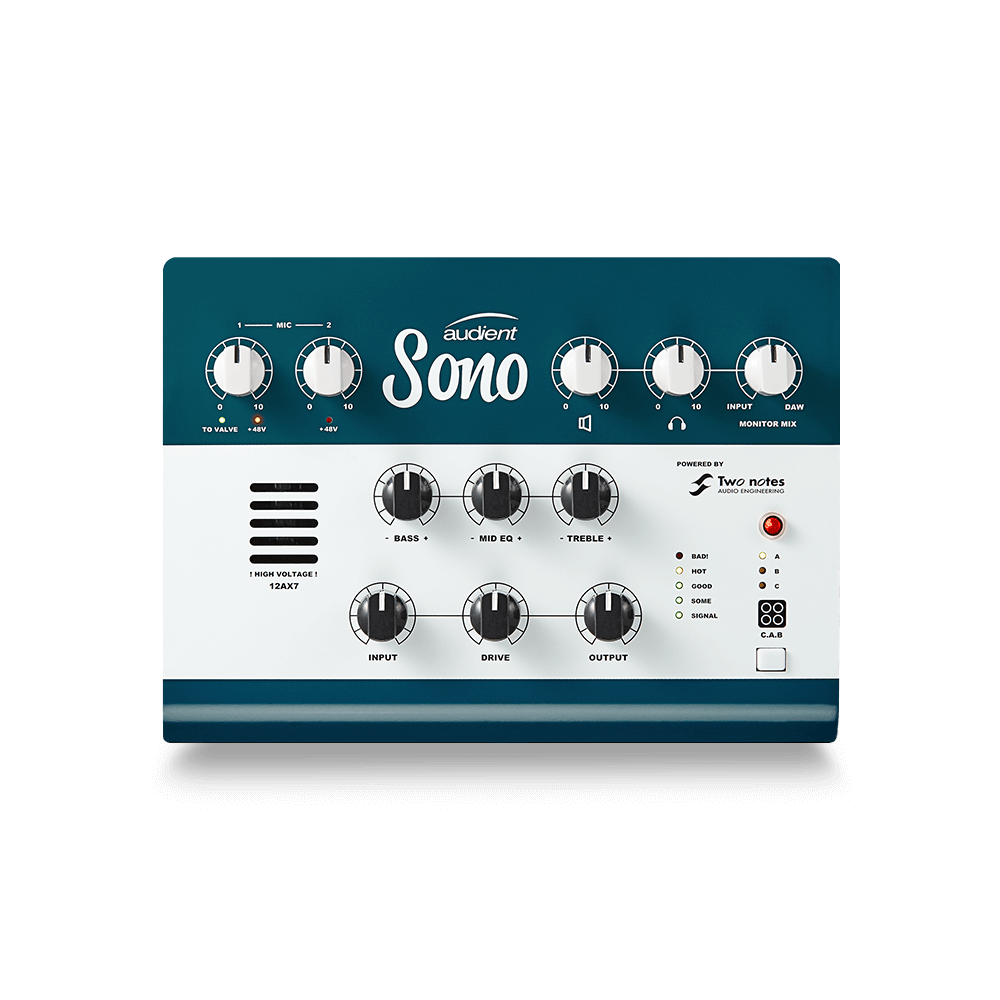
Interface audio 10 entrées - 4 sorties
-

Interface audio 2 entrées - 2 sorties
-

Interface audio 4 entrées - 4 sorties
-

24in | 24out Audio Interface
-

Tout ce dont vous avez besoin pour débuter l'enregistrement
-

8 Channel Smart Preamp with AD/DA
-

Préampli micro 8 canaux avec CA/N
-

Préampli micro 8 canaux + Tone Control
-

Console d'enregistrement analogique modulaire
-

Small Format Analogue Recording Console
-

Small Format Analogue Recording Console
-

Immersive Audio Interface and Monitor Controller
-

Contrôleur de monitoring de bureau
-
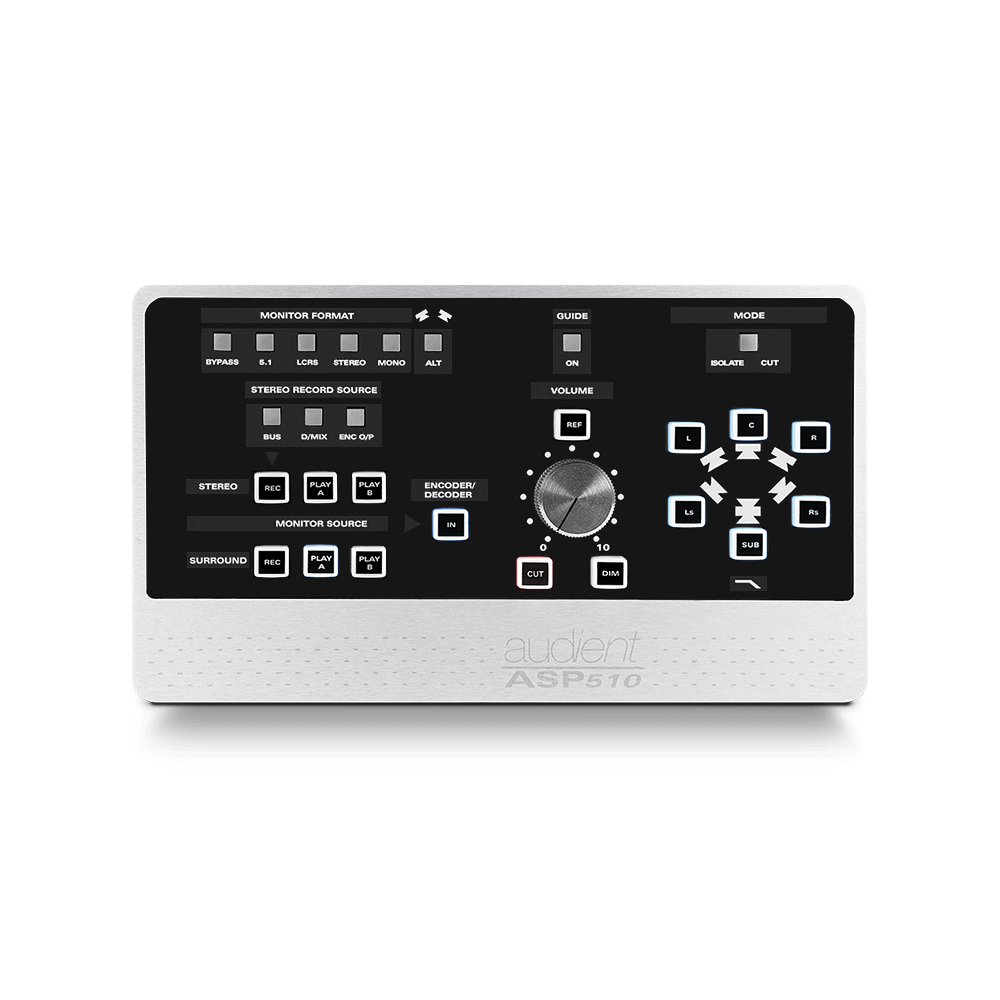
Contrôleur de monitoring multicanal